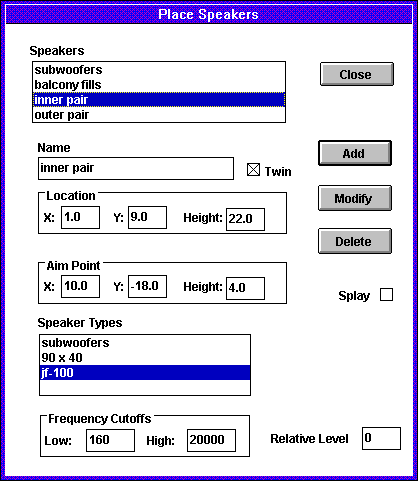
Once all the speaker types have been defined, speakers can be created and placed at three-dimensional locations. The Place Speakers dialog is accessed by selecting Model | Place Speakers…, or pressing F2, and is shown below:
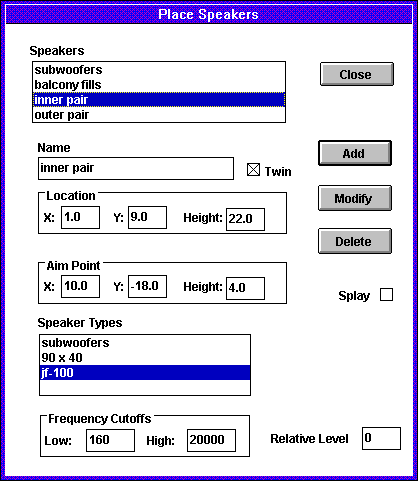
First, notice the Location controls group. These three coordinates define the position of the speaker. The x coordinate is positive to the right in the WinSound main window, and it is usually zero at a point of symmetry (more on symmetry later). The y coordinate is positive toward the top of the main window, and there is no rule on where it should be zero--you choose it for your own convenience. The Height coordinate (also known as z) is positive in the direction out of the screen. A height of zero should correspond to the lowest floor level. The coordinate system should be chosen in advance and should be carefully considered. It will be the same system used to locate the Sound Man and the audience in addition to the speakers.
An important companion of the Location group is the Aim Point group. This is how you tell WinSound how the speaker is oriented in space. The speaker will be oriented in such a manner that a person looking at the speaker from the aim point would see the speaker aiming straight at him and would appear to be sitting top-side-up. In other words, an upright speaker is first rotated toward the lister about its z axis and then it is tilted up or down so that the listener is on its central axis. Notice the convenience this provides: when you actually hang the speaker, you can know if it is aimed correctly by looking at it from the location of its aim point.
Next, notice the Twin checkbox. This is where symmetry becomes important and can make your life much easier. Most sound systems and audience areas are symmetric--that is, a line can be drawn down the middle so that the left side is the mirror image of the right side. The stage is usually in the center, and speakers are placed and aimed the same way on the right as they are on the left. The Twin checkbox allows you to take advantage of this by entering data for one side only. WinSound will generate the mirror image, or, the "twin." The twin speaker will have the same height and the same y coordinate as the one you enter, but the x coordinate will be the negative of the one you enter, as indicated below:
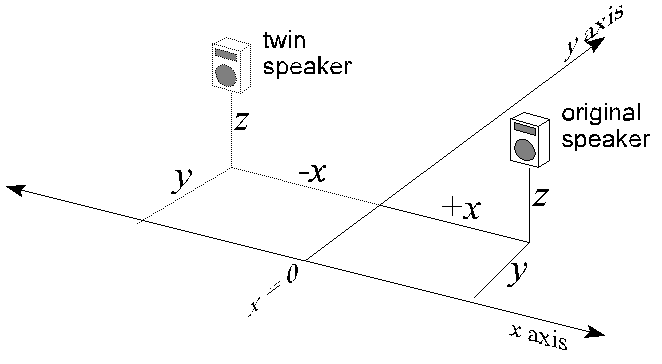
The two will work together so that any changes made to the one will be made to the twin as well, but only the speaker you enter will appear in the Place Speakers dialog. If the pair is a cluster at the centerline, the x coordinate should be half the distance between them.
Since a speaker is modeled as a point source, you need to pick a point within the speaker to represent the position of the entire speaker. The best choise is probably the center of the lowest-frequency driver. The reasoning here is that phase interference will be modeled based on this point (for more on phase see Launching Analyses). Phase is generally more of a concern at lower frequencies, and WinSound allows you to account for phase at frequencies below a certain frequency which you choose. Ultimately, only you can decide how to model the speaker as you begin to understand more, and if you wish to model phase interference for higher frequencies, you need to choose the driver that produces them. But for now, the low-frequency driver is a good starting point.
In addition to locating and aiming the speaker, you must tell WinSound what type it is. The speaker types that you defined in the Create Speaker Types dialog are listed here in the listbox.
Many systems contain subwoofers at different locations than the main speakers. This is because subwoofers are heavy, low frequencies have little directionality, and subwoofers are more efficient when placed on the floor or against a stiff wall. The Frequency Cutoffs control allows you to model this behavior. For example, consider a system with a crossover set at 100 Hz. The subwoofer would have low and high entries of 31 Hz and 100 Hz, respectively (31 Hz is the lowest frequency modeled by WinSound). At 100 Hz, the power sent to the subwoofer is reduced by 3 dB, and for frequencies higher than 100 Hz, it is reduced by an additional 12 dB per octave[-15 dB at 200 Hz, -27 dB at 400 Hz, etc…]. The main speaker would have low and high entries of 100 Hz and 20 kHz, respectively (20 kHz is the highest frequency modeled by WinSound). At 100 Hz, the power sent to the main speaker is reduced by 3 dB, and for frequencies lower than 100 Hz, it is reduced by an additional 12 dB per octave [-15 dB at 50 Hz, -27 dB at 25 Hz, etc…].
Finally, if your system contains multiple speakers covering various audience areas, you may wish to adjust the volume to one or more speakers. TheRelative Level control allows you to do this. Most speakers should be left at zero. Entering the relative level in dB will cause that much more power to be sent to that speaker. A negative value will cause that much less power to be sent. Usually this will be left at zero when the speakers are created, and it can be modified later during analysis by accessing the speaker's popup menu.
An advanced option for placing speakers is provided by the checkbox labeledSplay. Splayed speakers are physically connected together side-by-side, so moving one speaker requires moving all the speakers in the splayed cluster. When the Splay checkbox is checked, additional controls appear allowing you to enter the splay angle and the number of speakers splayed to the left and to the right of the center speaker.
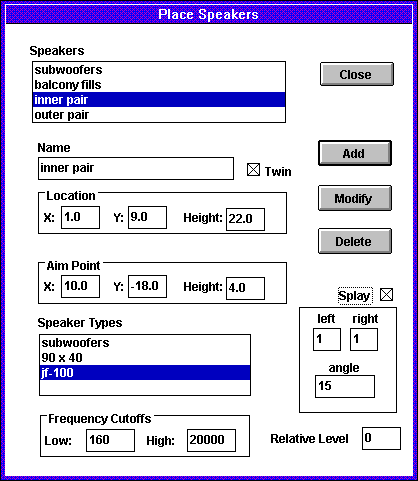
The center speaker is the one that is defined in theLocationand Aim Pointcontrols. The controls labeled left and right are the number of speakers to the left and right of the center speaker, respectively (they need not be equal or nonzero). The spay angle is the angle, in degrees, between the direct axes of two neighboring speakers. The aim point of a splayed speaker is calculated by WinSound based on the splay angle and the number of speakers between it and the center speaker. All speakers in a splayed cluster have the same location. This is because the intent of a splayed cluster is that the cluster behaves as one speaker with an "acoustic center", which is at the intersection of the direct axes. The arrangement is illustrated in Figure 10:
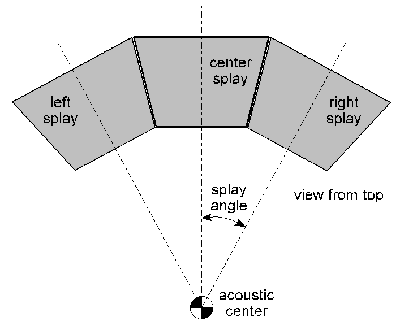
Notice that "left" and "right" are defined from the vantage point of the center speaker. If the Twin checkbox is checked, an identical cluster will be created, but the number of splays to the left and right are reversed so that the twin cluster is the mirror image of the original cluster.
After adding a unique name for the speaker (usually indicating the type and location), pressing Add will create the speaker. Its name will appear in the listbox at the top. Double-clicking on a speaker in the list causes the dialog's controls to be filled with that speaker's properties. Pressing Delete deletes the selected speaker, and pressing Modify causes the selected speaker to be replaced with the one defined in the controls. Thus, the best way to make a small change to a speaker is to double-click it, make the change, and pressModify.
| previous |
|
|